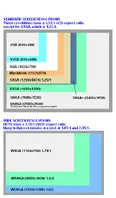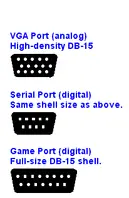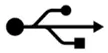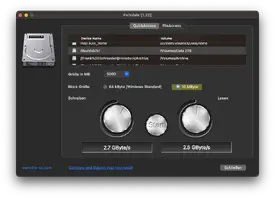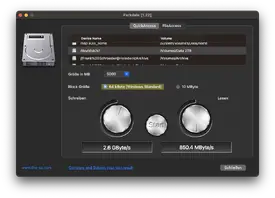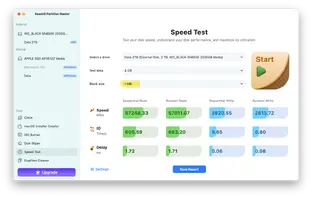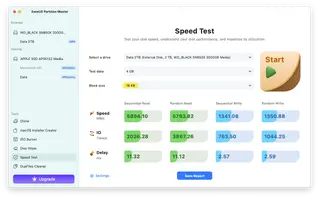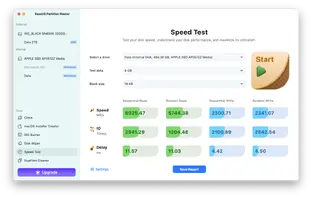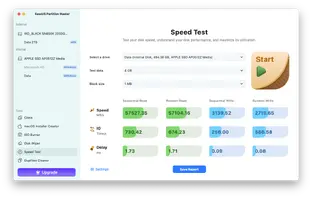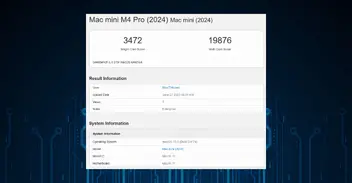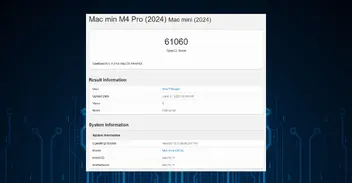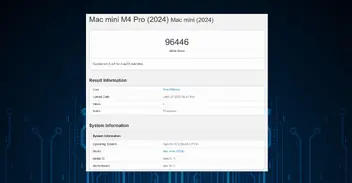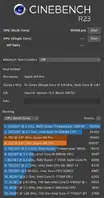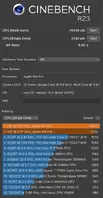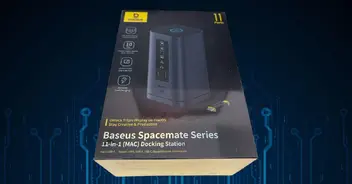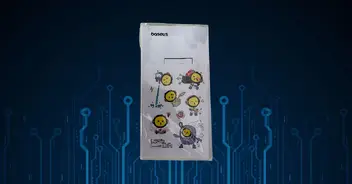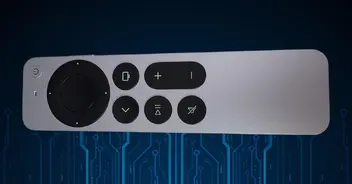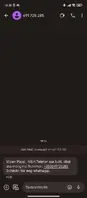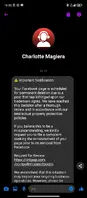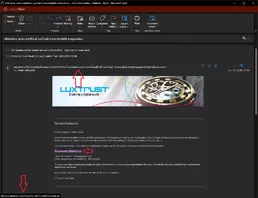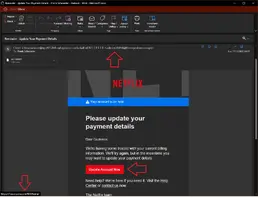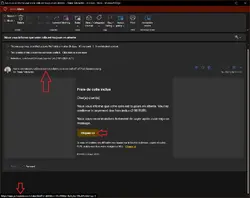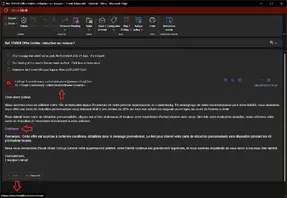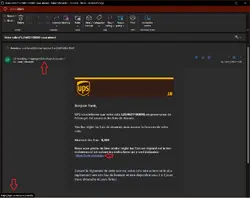Introduction/Description
I was looking for a dock for my Mac Mini M4 Pro and I thought I found one in the dock from the company Qwiizlab. Unfortunately it wasn't available for Europe yet except from their site and that would cost a lost of import fees and so I asked them and they told me that for Europe they have on Amazon the same device just under the brand name Gewokliy and so I ordered it.
The dock looked good, had an SSD connection, should have 40Gbps, had an SD card reader and some USB A ports. So nearly all I wanted - Just an additional HDMI port was missing for me but I had an Adapter Cable for that.
Unfortunately I wasn't lucky and had just issues - but read this below under "Opinion".
Photos
This is a stock photo - I didn't do myself photos as I send it back (see under opinion why)
Ratings
These ratings are my personal opinion - Your Opinion maybe different than mine!
Installation Difficulty
Performance
Support
YouTube Video
I didn't create a video myself but I post you here the one from a good YouTuber. I watch his videos regularly and he was lucky to get a working device.
Opinion
It's a bit difficult to me to start. I wasn't very satisfied with the device but like you see in the video of Craig Neidel with him it was working. But let's start from the beginning...
(the speed I mention here is the write speed, not the read speed)
1. day
I got my Mac Mini M4 and the dock and connected them together (in the dock I've put an Samsung 970 EVO Plus with 1TB). The dock takes 2 USB-C connectors from my Mac, the idea behind is great so you should have the one on the TB4 or TB5 connector for the SSD and the one in the front for the rest.
After connecting and booting up my device I always had issues with my second monitor. Sometimes it was recognized and sometimes not. As it was a new cable I thought it might be this one and I ordered a better one (with better shield).
Continuing my test and I saw, now audio on the dock. There was no additional device in the sound settings neither came a sound of my speaker. On the connector on the Mac itself it worked well.
I thought, as I'm new to Mac, maybe I'm doing something wrong and continued my testing.
And here it was the time for the speed test on my SSD and wow I only got about 1000MB/s in stead of over 3000MB/s (what the device should be capable of).
Also the dock got very hot and even heated up my Mac itself which I doesn't find very cool... So I ordered an Acasis 40Gbps case with a cooler in it to check if my SSD was OK or not.
2. day
How suprised I was than the day after when I received my case to see the same speed in the external Acasis case. So my thought was OK it must be the SSD and so I ordered a new SSD but also wrote to the support from Gewokliy direct over Amazon.
They were fast in the response but except it should work, what SSD do you use etc. no real help came from them but I wrote them that I gonna do further test with my SSD, another (Acasis) external case and a new SSD and report to them.
The SSD I ordered was a WD BLACK SN850X with 2TB just as additional info
3. day
So the new SSD arrived, I installed it in the Acasis case and bam, same result.
As the dock was also connected I suddenly saw oh I have audio out in the back now.
So I put the new SSD also in the dock to see how it reacts here and from the speed the same but tada no audio anymore.
Also the speed of the SD card reader was about 120MB/s and should be higher.
My new cable for my screen also arrived and with this one it was much better but not perfect yet.
With all those info I than decided to do my tests without the dock to see if there is a difference and wow, no screen issue, on my Acasis case I have about 2800MB/s in write speed and so one.
So it was clear for me at that point, it's the dock. I wrote my results to the support and waited 2 days to get a response (by the way I'm still waiting). As nothing came back I send the device back.
I'm now looking for a new dock and think the BeeLink Mate Mini looks well but unfortunately you can only order it on their site and it's not yet available on Amazon. I hope this will change.
But at least I have now my money back and with the Acasis case something working correctly. But unfortunately my Mac has now all TB5 ports in the back used as there is one for the screen, one for the Acasis case and one for the USB-A adapter (connecting it in front doesn't look nice for USB-A connectors that needs to be connected permanently.
So we will see what the future brings...
Specifications
40 Gbit/s M.2 SSD-Case
2 x 10 Gbit/s USB-C
1 x 10 Gbit/s USB-A
SD/TF 4.0 card reader
2 x USB 2.0 A
1 x 3,5 mm speaker/headphone connector