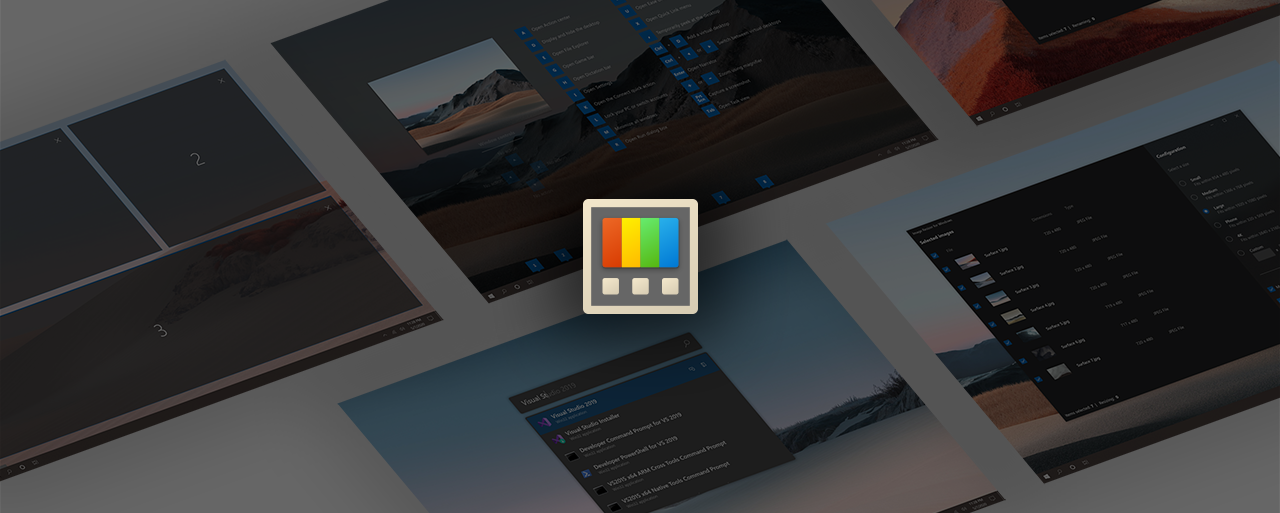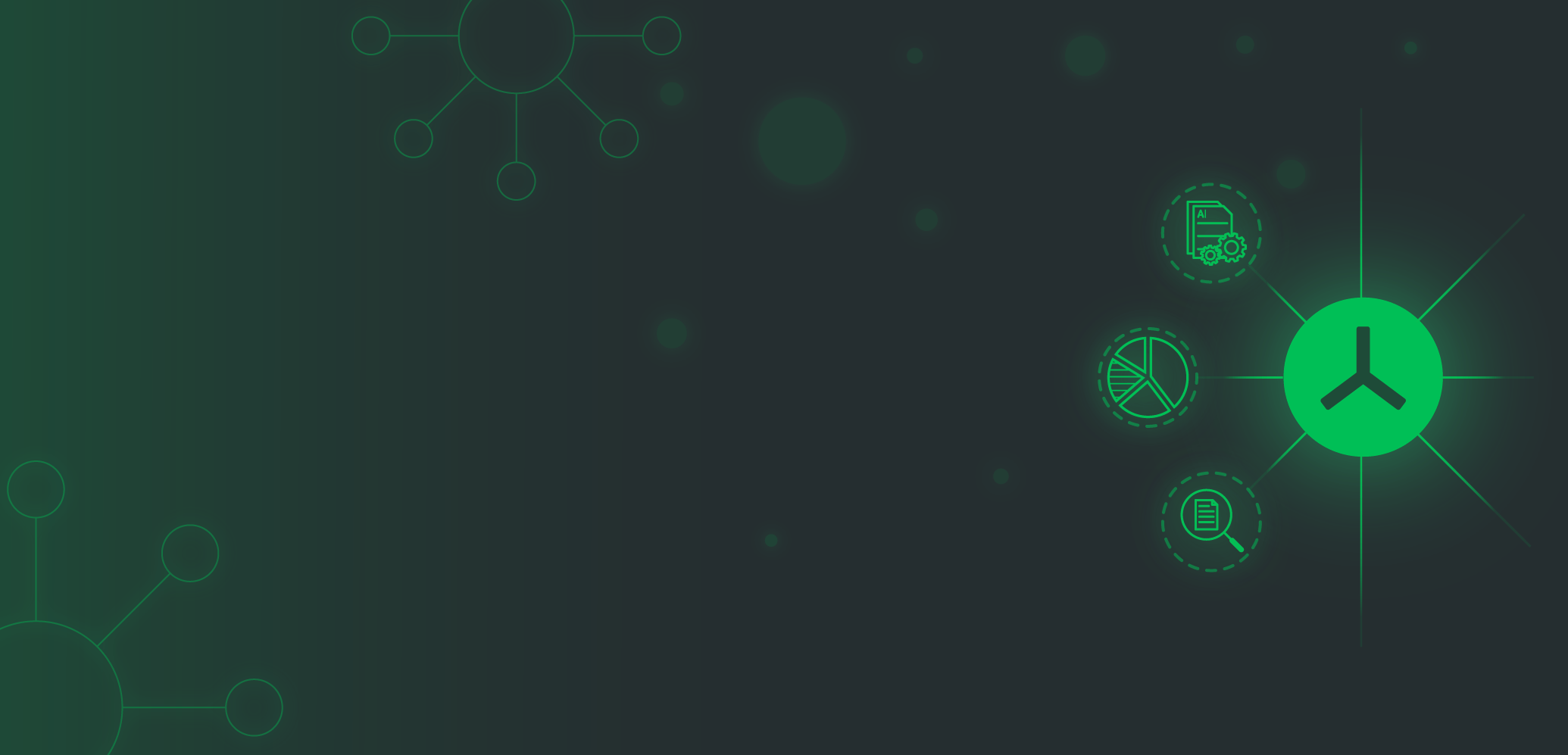Da dieses YouTube Video auf Deutsch ist wird der Begleittext in der selben Sprache sein.
External Content
youtu.be
Content embedded from external sources will not be displayed without your consent.
Through the activation of external content, you agree that personal data may be transferred to third party platforms. We have provided more information on this in our privacy policy.
Dieses Video ist zwar mittlerweile etwas älter am man kann es immer noch als Beispiel nehmen wie man einen Rechner zusammenbaut.